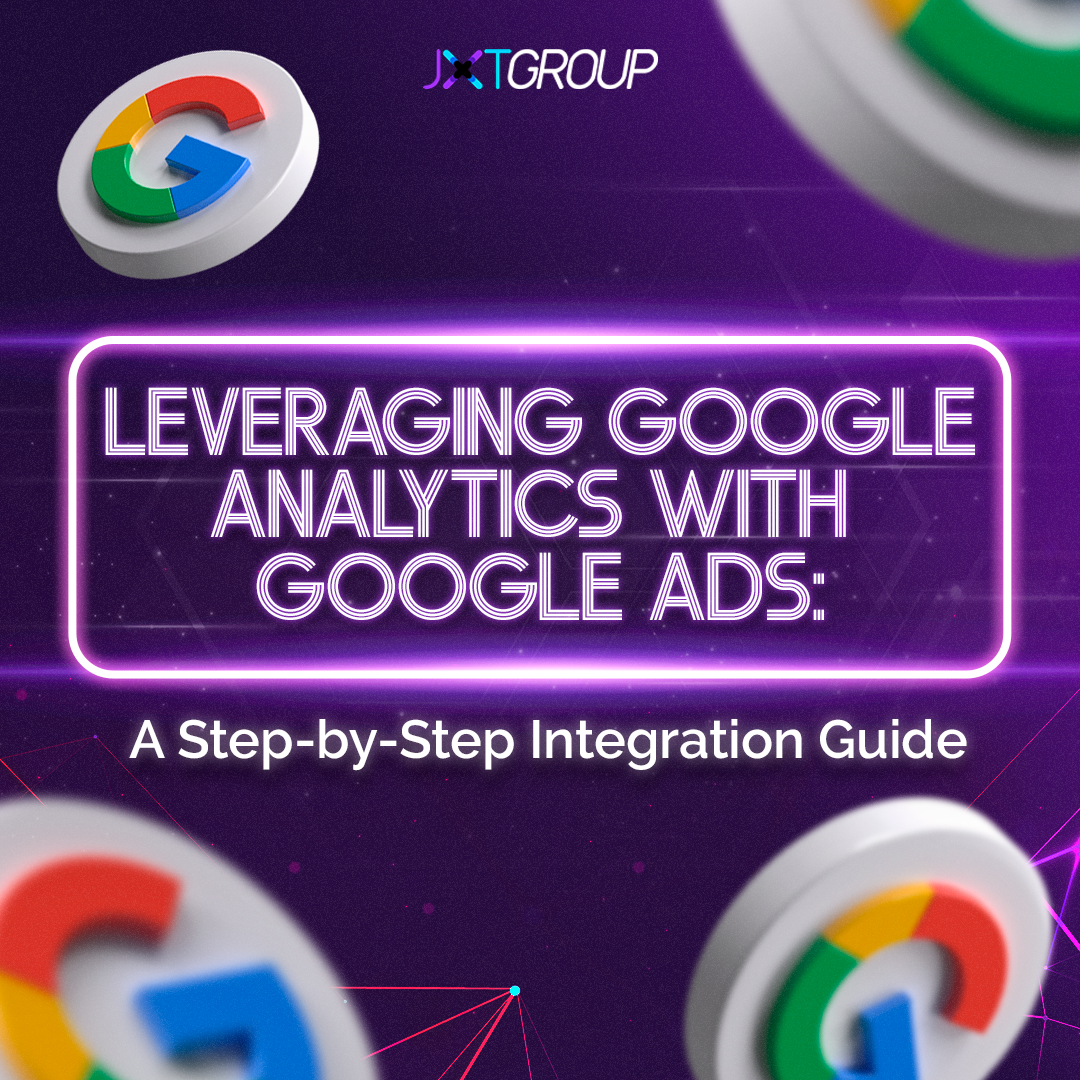Data-driven decision-making is a key driver of success when you’re advertising online. The landscape is highly competitive, with the global digital advertising market projected to reach over $950B in just 4 years.
One potent combination that empowers advertisers to gain deeper insights into user behavior and refine their advertising strategies is the integration of Google Analytics with Google Ads.
In this comprehensive 10-step guide, we’ll walk you through a step-by-step process, shedding light on the seamless integration and the benefits it can bring to your bottom-line.
Step 1: Linking Google Analytics and Google Ads Accounts
The first step in this integration journey is to link your Google Analytics and Google Ads accounts. Begin by signing in to your Google Ads account. Navigate to the “Tools & Settings” menu and select “Linked accounts.” From there, choose “Google Analytics” and follow the prompts to link the desired Google Analytics property to your Google Ads account.
Step 2: Enabling Auto-Tagging in Google Ads
Auto-tagging is a crucial feature that allows Google Ads to automatically append a unique parameter to the URLs of your ads. This parameter is then used by Google Analytics to track the performance of your ads accurately. To enable auto-tagging, go to your Google Ads account settings, find the “Tracking” section, and check the box next to “Tag the URL that people click through from my ad.”
Step 3: Adjusting Google Analytics Settings
Now that the two accounts are linked and auto-tagging is enabled, it’s time to customize Google Analytics to maximize the insights it provides. Within your Google Analytics account, navigate to the “Admin” section. Under “Property,” find “Google Ads Linking” and ensure that the appropriate Google Ads account is linked. This step ensures seamless data sharing between the two platforms.
Step 4: Exploring Google Ads Reports in Google Analytics 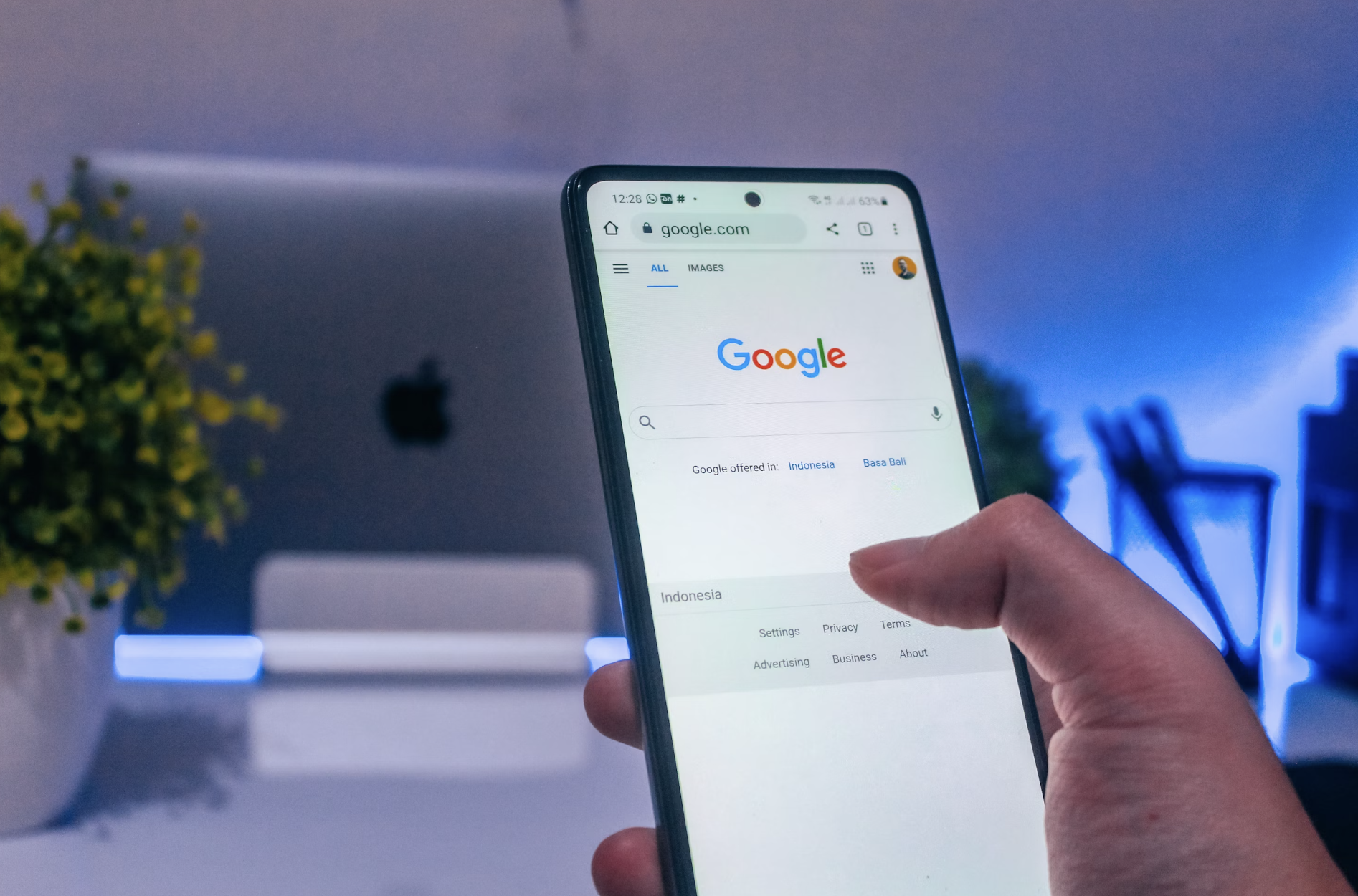
With the integration complete, delve into the Google Ads reports within Google Analytics. Navigate to the “Acquisition” section and select “Google Ads.” Here, you’ll find a treasure trove of data, including ad performance, user behavior, and conversion metrics. The “Campaigns,” “Keywords,” and “Ad Content” reports provide granular insights into the effectiveness of your Google Ads campaigns.
Step 5: Utilizing Goals and Conversions Tracking
To truly optimize your campaigns, leverage the power of Goals and Conversions in Google Analytics. Set up specific goals that align with your business objectives, such as form submissions or product purchases. This allows you to track the success of your campaigns beyond mere clicks, providing a holistic view of user engagement and conversion rates.
Step 6: Analyzing User Behavior with Google Analytics Metrics
Google Analytics offers an array of metrics that shed light on user behavior. Take advantage of metrics like bounce rate, average session duration, and pages per session to gauge the effectiveness of your landing pages. Identify patterns and trends to refine your ad messaging and improve the overall user experience.
Step 7: Implementing Audience Insights for Targeted Campaigns
One of the standout features of integrating Google Analytics with Google Ads is the ability to leverage audience insights. Explore the “Audience” section in Google Analytics to understand the demographics, interests, and behaviors of your website visitors. Use this information to create highly targeted campaigns that resonate with your audience and drive better results.
Step 8: Utilizing Multi-Channel Funnels for Attribution Modeling
The integration also unlocks the power of multi-channel funnels in Google Analytics. Dive into the “Conversions” section and explore “Multi-Channel Funnels” to understand the various touchpoints that lead to conversions. This valuable information helps in selecting the most appropriate attribution model for your campaigns, ensuring proper credit is given to each contributing channel.
Step 9: Implementing Data-Driven Remarketing Strategies 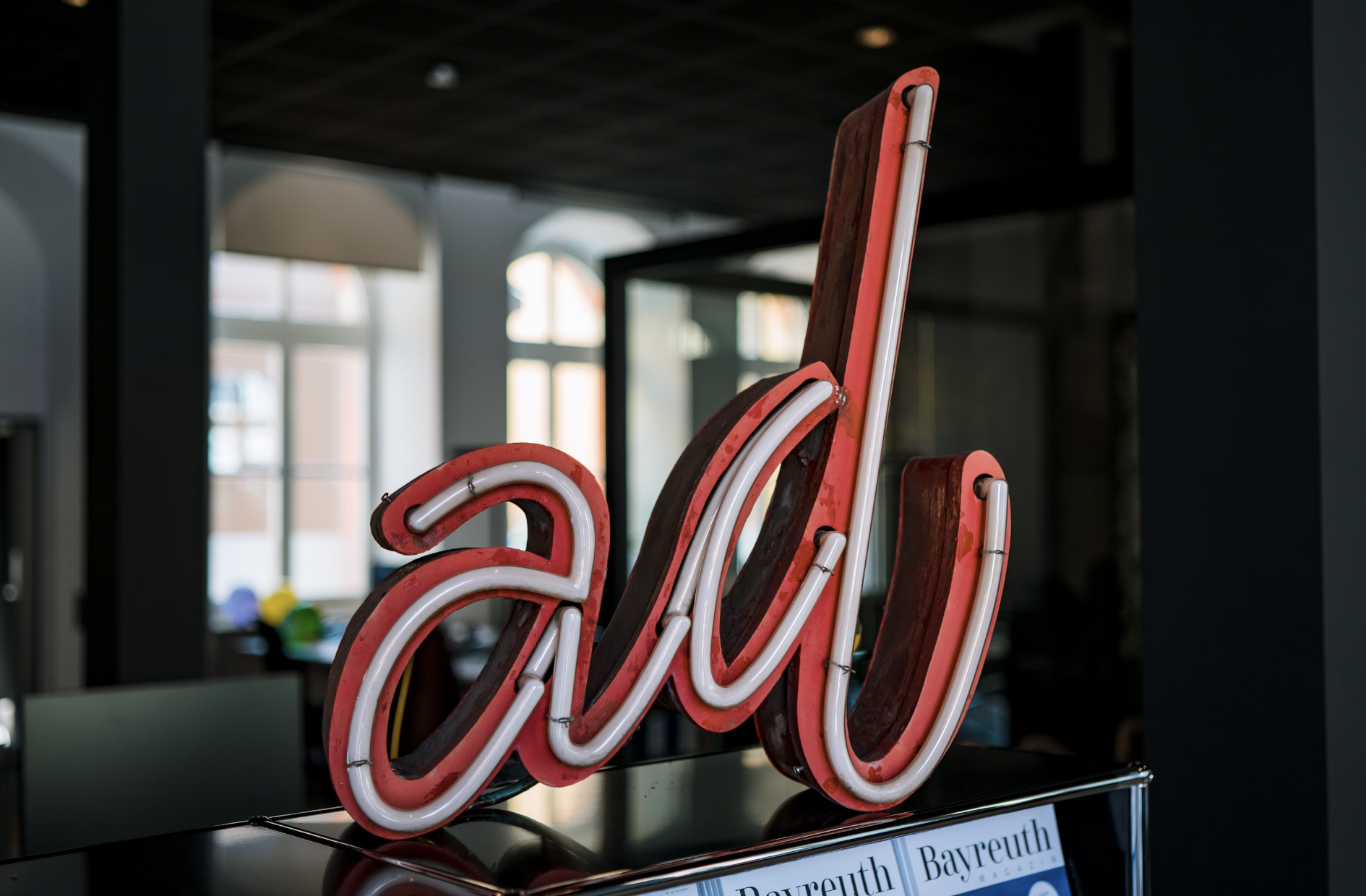
Armed with a wealth of data from Google Analytics, refine your remarketing strategies for optimal impact. Create custom audiences based on user behavior, such as specific pages viewed or time spent on the site. Tailor your Google Ads remarketing campaigns to deliver personalized messages that resonate with users’ previous interactions.
Step 10: Continuous Monitoring and Optimization
Integration is not a one-time task; it’s an ongoing process. Regularly monitor the performance of your Google Ads campaigns through Google Analytics. Identify underperforming aspects and iterate on your strategies. By continuously analyzing data and making informed adjustments, you’ll ensure that your advertising efforts stay aligned with evolving user behavior and industry trends.
Did you know JXT Group is recognized as a Google Premier Partner, a distinction we’ve earned for our expertise and success in managing Google Ads for our clients? Perhaps your business will be our next success story!
To find out if we might be a good fit to work together, give us a call at 718-690-7302 or get in touch through our website contact form.