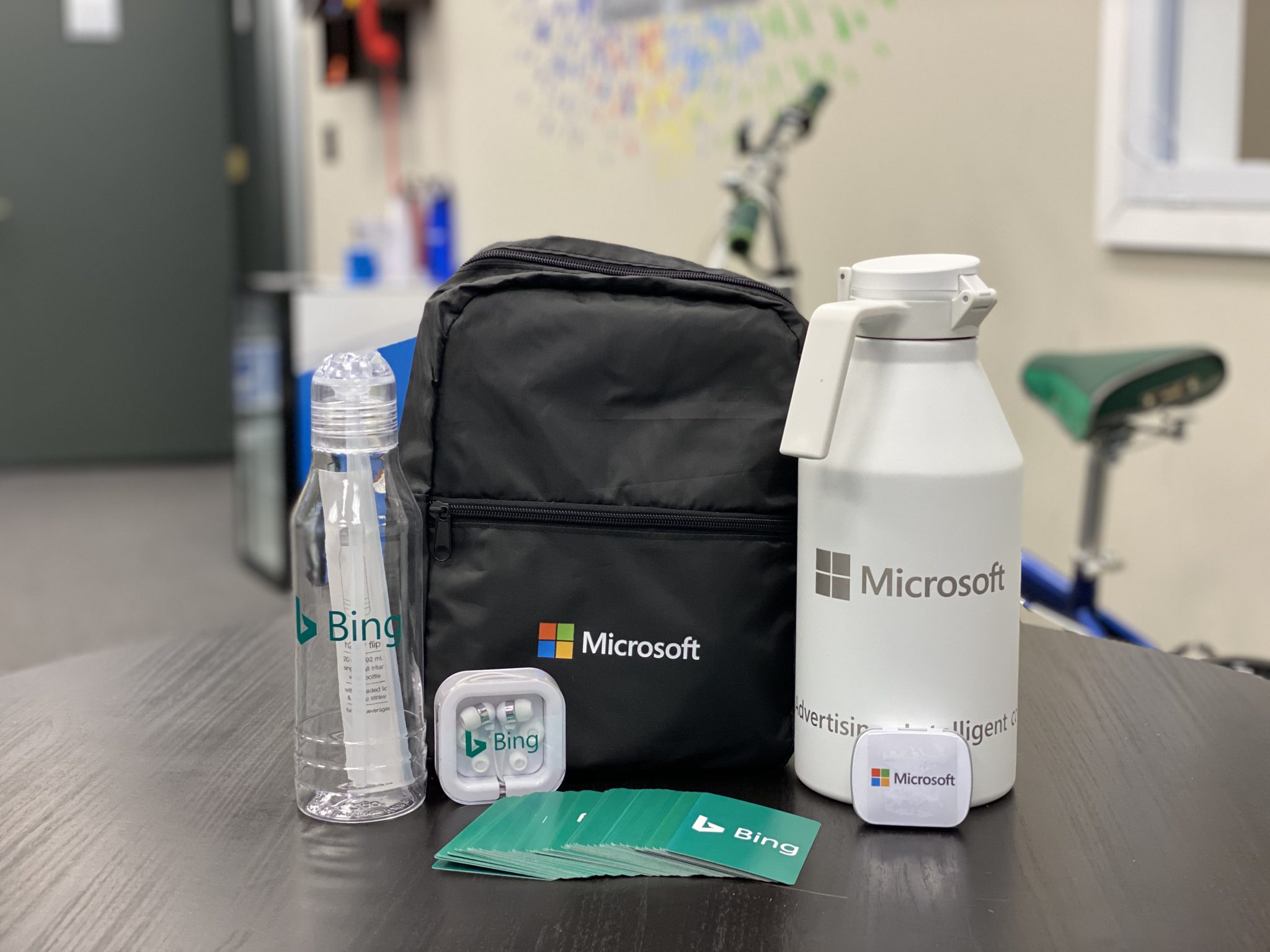Installing conversion tracking is always an important factor for any successful campaign. In this article, we’ll walk you through the steps to install Microsoft Advertising (formerly Bing Ads) Universal Event Tracking (UET) for both eCommerce and Lead-Gen campaigns.
Why Is This Important?
In order to optimize your campaigns, you’ll want to know what’s working for you. With the right data signals, you can invest your ad dollars into the best performing areas of your campaigns. That’s always the ultimate goal: Making your dollars work for you.
Aside from that, once you start tracking, you can use the audience data for retargeting and lookalike campaigns.
What Should I Track?
You’ll want to track actions taken by the user which aligns with your business goals.
For eCommerce retailers, this tends to be orders and revenue generated. You may also want to track micro-conversions, like Add-To-Cart or Newsletter Subscriptions.
For service providers, this would be tracking things like Phone Call, Form Submissions, Chats, etc…
Installing Conversion Tracking
There are two parts to Universal Event Tracking (UET), the global site tag which goes on all pages. This tracks page views and other information which can be used in retargeting campaigns or RLSA.
Here’s a code sample — You would just need to insert your tracking ID:
<script>(function(w,d,t,r,u){var f,n,i;w[u]=w[u]||[],f=function(){var o={ti:"XXXXXXXX"};o.q=w[u],w[u]=new UET(o),w[u].push("pageLoad")},n=d.createElement(t),n.src=r,n.async=1,n.onload=n.onreadystatechange=function(){var s=this.readyState;s&&s!=="loaded"&&s!=="complete"||(f(),n.onload=n.onreadystatechange=null)},i=d.getElementsByTagName(t)[0],i.parentNode.insertBefore(n,i)})(window,document,"script","//bat.bing.com/bat.js","uetq");</script>
You can find your custom tracking pixel by navigating to Microsoft Advertising and clicking on Conversion Tracking on the bottom left of the screen:
![]()
Once there, you’ll click View UET Tags Page:
![]()
Then click on the Create UET Tag button:
![]()
And set up your UET Tag Name:
![]()
Next, you’ll navigate back to the Conversion Goals tab and configure your conversion goals.
![]()
Click Create Conversion Goal:
![]()
Enter the name of your conversion and select one of the options below. Typically, we like to use the Destination URL and enter the URL of your confirmation page on the next step.
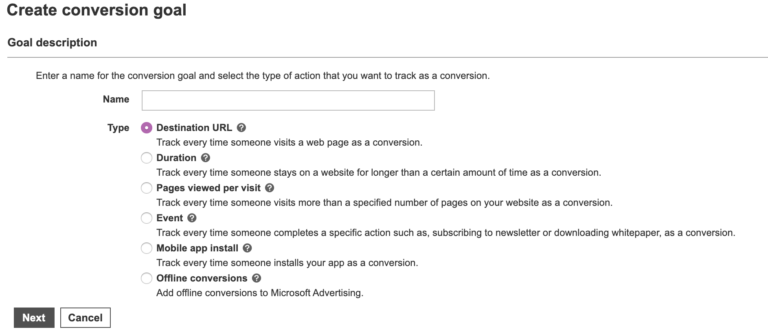
Here’s where the tracking code will differ based on your use case. I’ll provide examples below for tracking eCommerce purchases and Web Leads.
Enter Destination URL:
For eCommerce websites, select Conversion action value may vary. For Lead-Gen campaigns, select Don’t assign a value.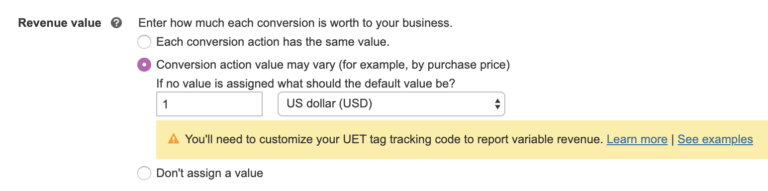
At this stage, the system should give you a snippet of code that looks like the sample below.
You’ll want to place this code snippet on the order/lead confirmation page of your website. You will need to insert the order total and currency for eCommerce websites where notated. When tracking leads with no value, the code will be shorter and won’t need any variables inserted.
<script>
(function(w,d,t,r,u){var f,n,i;w[u]=w[u]||[],f=function(){var o={ti:"XXXXXXXX"};o.q=w[u],w[u]=new UET(o),w[u].push("pageLoad")},n=d.createElement(t),n.src=r,n.async=1,n.onload=n.onreadystatechange=function(){var s=this.readyState;s&&s!=="loaded"&&s!=="complete"||(f(),n.onload=n.onreadystatechange=null)},i=d.getElementsByTagName(t)[0],i.parentNode.insertBefore(n,i)})(window,document,"script","//bat.bing.com/bat.js","uetq");
window.uetq = window.uetq || [];
window.uetq.push('event', {'revenue_value': 'REPLACE_WITH_REVENUE_VALUE', 'currency': 'REPLACE_WITH_CURRENCY_CODE'});
</script>
NOTE: As always, if you’re copying our sample code, make sure to insert your tracking pixel ID where notated with XXXXXXX.
Just save your configuration and you should be all set!