If you have many Google AdWords campaigns it can be a pain to copy them all into Microsoft adCenter. To Microsoft’s credit their are several tools to help with this process, some easier than others. I will concentrate on the simplest way possible: Using Google AdWords Editor to export a CSV which can then be imported in Microsoft adCenter Desktop. There is one caveat, this process is Windows only and will not work on a Mac or Linux.
Step 1 – Export your campaigns from Google AdWords Editor by clicking File –> Export Spreadsheet (CSV) –> Export Campaigns. This will prompt you to save a CSV file of your AdWords campaigns.
Step 2 – In the Microsoft adCenter Desktop tool you can click on the “Import” button pictured below. This will open a dialog asking you what kind of file you want to import, select “Import from Google.”
Step 3 – Browse and select the file you exported from Google AdWords Editor.
Step 4 – Review all fields to make sure that are mapped to the correct Microsoft adCenter fields.
Step 5 – Review and approve the results.
Once you have successfully imported the campaigns into adCenter desktop, all you need to do is upload the changes to Microsoft adCenter. You should be set!
As always, if you have any questions, please post them below.

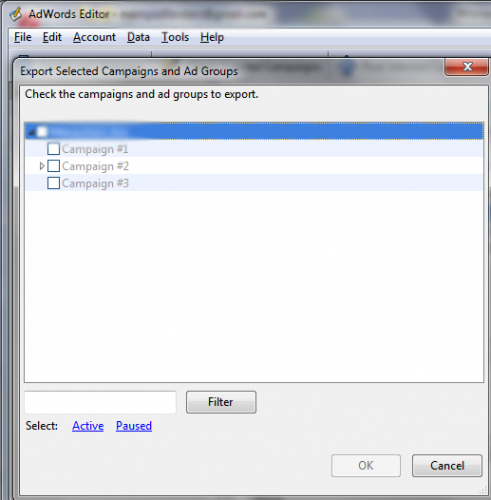
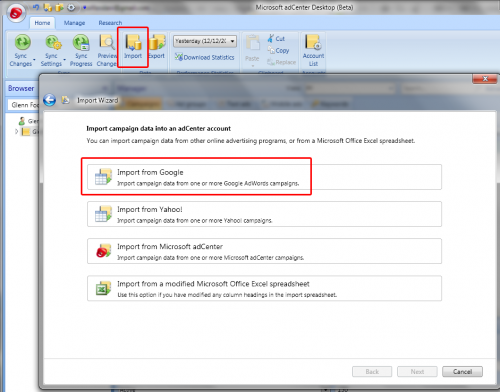
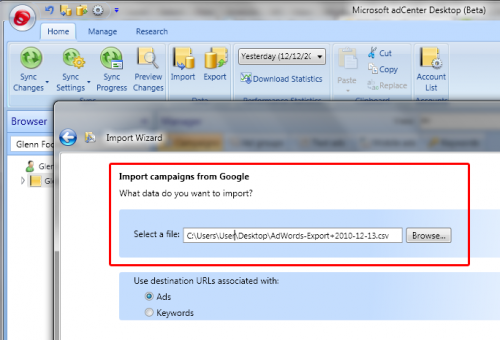
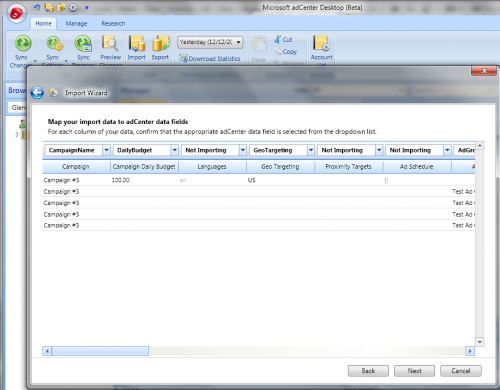
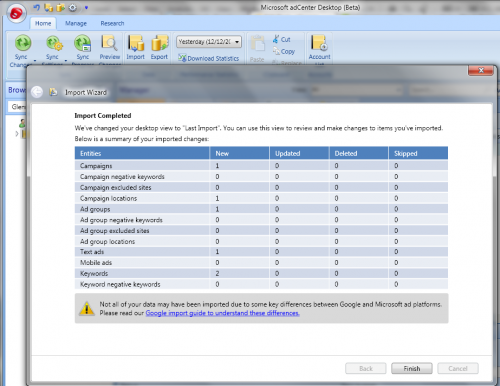
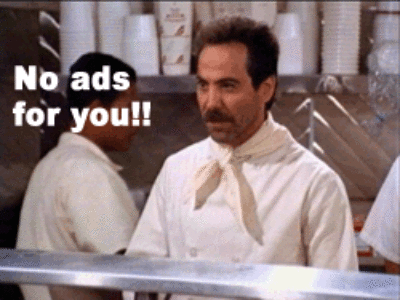

Any tips on how to migrate a campaign over if it uses modifiers? Currently Microsoft AdCenter doesn’t support them.
Thanks,
Jami
Jami,
You can follow the exact steps mentioned in the article. however, before importing the CSV file into adCenter open it in Excel and remove all the + symbols in the keyword column. You can do this by using the Find & Replace function in excel.